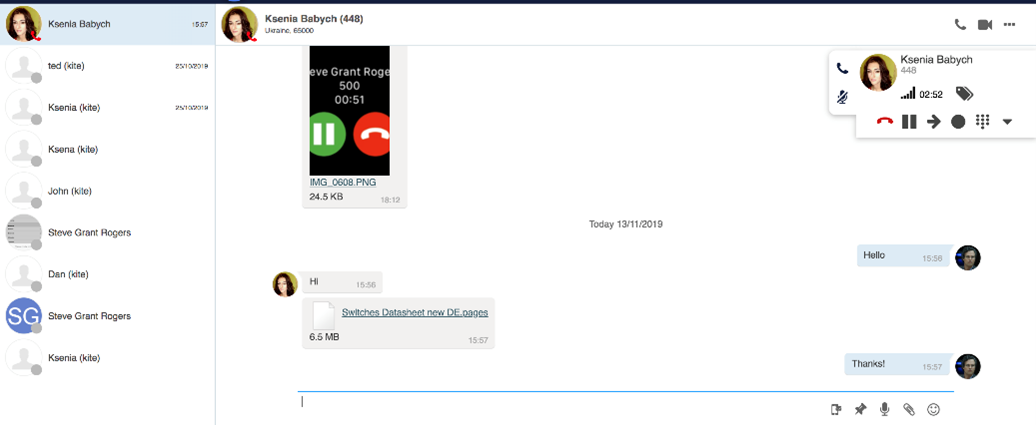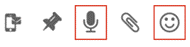Instant Messaging
Using Instant messaging you can send and receive messages, files and post-its to other users. This works on Collaboration and the mobile app so you are never out of touch. You can initiate an instant message session from many parts of Collaboration:
- From Search field:
Enter the colleague name/ extension and select Chat from the drop-down menu. - From Colleagues / Feature keys:
Mouse over a colleague and click on Chat icon, or right-click on a colleague and select Chat - From History:
Right-click on a colleague and select Chat - From call dialog during a call:
Select Other -> Chat in call dialog (See Chapter: Call Management)
Once you have started an instant message session, the messaging tab opens and you can start typing your message and use chat input options:
- Click on the push pin to send the user a post-it reminder
- Click on the microphone to dictate your message
- Click on the paper clip to send a file or photo
- Click on the emoji to send an emoji